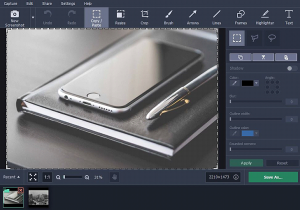
Are you looking to create stunning videos for your marketing campaigns? Well, videos have
come up as one of the successful marketing mediums today. Whether you want to inform
the world about your latest unique product, share customer testimonials, or just wish to
spread the word about your brand- video marketing is extremely effective for all.
However, in the light of sky-high competition today, you have to capture and present the
most top-notch visual to pull attention. You will need a good screen recorder as well as a
video editor tool here. However, what if you can get both in one? Amazing, right? Now,
Movavi Screen Capture Studio for Mac brings the best of both the worlds for you here.
What for?
Besides creating marketing videos, you also have an opportunity to capture webinars, live
streaming videos, and other video content in a couple of clicks with ease. Moreover, it allows
you to express your ideas with screenshots and videos.
Captures both desktop & webcam video
You can use Movaviprogram to record your marketing videos on desktop. Just run the tool
in the background when you record the video and the video will be captured automatically.
Are you planning to appear personally on the promotional video to establish more
credibility with your message? Well, you have all features to capture webcam footage
conveniently for that desired personal touch.
Captures any live streaming video and audio
The Movavi software is able to capture any sort of live video and audio clips online. Let’s
say your company has been felicitated at a prestigious award ceremony which will be
broadcasted live online. Now, you want to show your potential customers the recording of
you receiving the award to boost up the value of your business. Screen Capture Studio will
be your handy aide here, as it will enable one to capture the live streaming broadcast so
that you can save it for future reference. If you yourself are supposed to be present at the
award, you can request any of your staff to do the recording.
While recording the video, you will be able to set your own specifications regarding frame
rate, volume level and so on.
Performs important editing functions
Movavi Screen Capture Studio for Mac is bustling with a number of editing tools to equip
your marketing video for a professional touch-up. You will be able to trim out unwanted
contents, add additional clips or images and even fix capture errors.
Steps to Capture Your Mac’s Screen
- The first step is to download and install the setup file. Once it is done, launch the
recorder and select the required capture area. This is one of the major USP’s of the tool
because it allows you to customize the capture area. Visit the link www.movavi.com/screen-recorder-mac/
to download the software. - Now using the hotkeys on the Mac, you can capture the desired area of the screen. If not
manually, then there is a timer as well to do the job for you. - Once the video has been captured, you can also edit it to make it suitable for the said
purpose. There are various editing features also available with the tool. - After editing save the video in the desired format – MOV, MP4, and many more. Choose
the one that is compatible with all the devices that you intend to use for playing the
video.
Perks
● Exclusive 2-in-1 screen recorder and video editor
● Captures all kinds of videos on screen and also live streaming videos like Skype calls or live webinars
● Captures video in HD quality
● Able to perform all advanced video and audio editing functions
● Comes with cool filters and special effects and audio clips
● Able to convert video in any format super-fast with SuperSpeed technology
● Share videos directly to external sites like YouTube
● Minimalistic system requirements
Useful marketing tip:
To make your marketing video more interesting and engaging, you can use the Movavi tool to apply special effects and background music.
